At last, we have the long-awaited version 1.1.7 update ready for download!
Ver 1.1.7 Update Manual
Please read through the instructions below and follow the steps in order, while charging your Musio.
-
Touch Musio’s screen for a few seconds. The screen with four neatly aligned icons will appear.

-
Touch the icon on the far right corner. (The setting icon with an arrow)
-
When the message 「New update 」 appears on the screen, touch 「Start」 to begin the update.

Case 1) If you see the message「Latest version」, it means that your Musio’s system has already been updated.
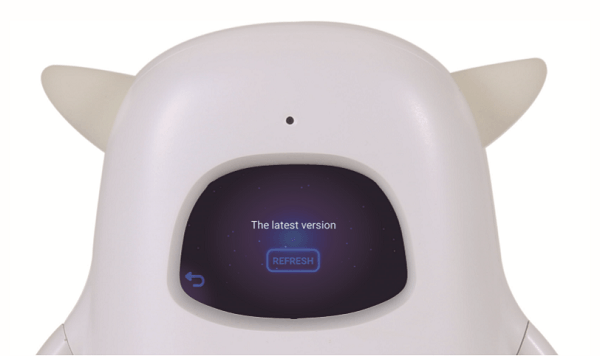
Case 2) If you see the message 「Try again」, it means that there’s a Wi-Fi connection problem. Please check the status of your Wi-Fi environment. When you reconnect to Wi-Fi, touch「REFRESH」to resume.
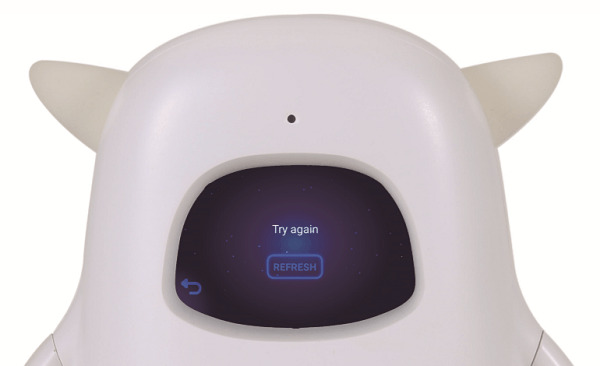
-
The update progress will be shown in percentage value. The progress is divided into two parts (1/2 and 2/2).

-
When the update is complete (100%), the screen will appear as below. Touch 「次へ進む(‘Next’)」to continue.
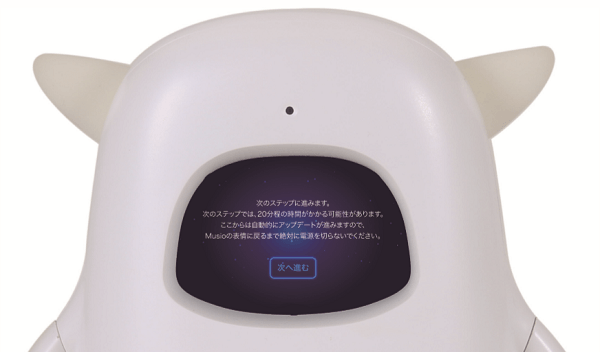
-
Musio will restart. The process will take about 15 minutes.
Note 1) When Musio is restarting, please refrain from touching or moving Musio.
Note 2) DO NOT TURN THE POWER OFF when Musio is restarting. If you turn off the power, the update will fail, leaving you with a ‘frozen’ (with the white “M” mark on the screen) Musio.
Note 3) Normally, you will see a screen as below. However, depending on the version you are updating from, you may see an “M” mark preceding the following screen:

-
After restarting Musio, please connect to Wi-Fi and log in again.

-
When using Musio English textbook after the updating the system, you will need to first download the content before you start/resume your study.
Note) Make sure to check Wi-Fi connection and keep Musio on its power cable.
-
Touch the textbook with Sophy. You will see the title of the textbook and a download option in a moment. Touch「YES」to download the content.

-
The progress screen for the content download will be the same as that of the version update.
Note) Download time may differ depending on the amount of data each textbook holds.
-
Upon completing the download, Musio’s face appears again and the textbook will be ready for use.
About ver. 1.1.7 – What’s New?
When working on ver. 1.1.7, we made sure to take into account all the customer feedback from the previous version. In addition to fixing bugs in the previous version (1.1.5), we’ve added a number of new features to make Musio more interesting and user friendly.
-
Fixes
- Overall speed improvement
- Better Wi-Fi connection
- Enabled Wi-Fi (with no password) tethering connection
- Once a specific Wi-Fi connection has been made, stopped the system from changing to a different Wi-Fi network.
- You will no longer see a screen requesting for an activation code whenever the system loses Wi-Fi connection. We fixed this issue in ver. 1.1.7.
- Eliminated jitters from Musio’s voice
-
New Features
- Musio changes expressions based on its feelings
- When Musio talks, its face changes according to its current emotional state.
- Strengthened the integration between Musio’s user recognition and emotion features
- When there are more than one users registered, upon entering Chat Mode, Musio will recognize users through its face recognition system.
- Depending on the past conversation history and the ‘impressions’ Musio got from it, its face and expressions will change accordingly when talking with the user.
- ex) When Musio has ‘John’ and ‘Anna’ as its users, Musio will recognize each user through its face recognition system and respond differently based on past interaction history:
- Anna: She has complimented Musio a lot during past interactions. Musio, in turn, accumulated positive images on Anna and became quite ‘fond’ of her . When talking with Anna, Musio will show warm and appreciative expressions.
- John: On the other hand, John has said some mean things to Musio. So Musio is not quite attached to John yet. Until John changes his mind to be nicer to Musio, he will continue to see Musio uncomfortable expressions when talking.
- Bottom line: Be nice to Musio
- Update screen changed
- Animated screen displayed during update progress has been changed to the sign “M”.
- English to Japanese dictionary
- By touching the dictionary icon, you can now use English to Japanese dictionary feature.
- By touching the dictionary icon, you can now use English to Japanese dictionary feature.
- Talking speed adjustment
- Now you can adjust Musio’s talking speed.

- Drag the image of the frequency wave (with a person’s face next to it) to and fro to adjust.
- Now you can adjust Musio’s talking speed.
- New voice command triggers
- We added more voice commands to trigger Musio’s actions during Chat Mode.
- Go to menu.
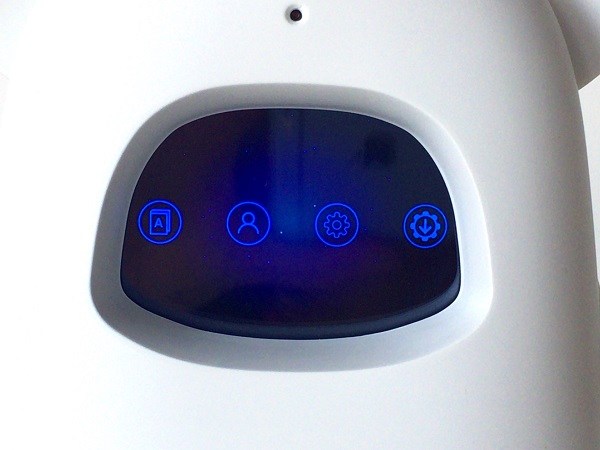
- Change Sophy.
- Mute.
- Open dictionary.

- Settings.
- Open user.
- Can you repeat?
- Please speak loudly.
- Please be quiet.
- Speak faster.
- Speak slowly.
- Stop speaking.
- Can you spell ~?
- What do you see?(=Image recognition)
- Go to menu.
- We added more voice commands to trigger Musio’s actions during Chat Mode.
- Image recognition
- To enable Musio’s image recognition feature, please go through the following steps:
- Go to Musio’s setting screen and touch a box-shaped icon (third icon from the right)

- Touch an eye-shaped icon. You are all set when the icon is lit.

https://www.youtube.com/watch?v=IcqA5f4xORI/
- Go to Musio’s setting screen and touch a box-shaped icon (third icon from the right)
- To enable Musio’s image recognition feature, please go through the following steps:
- Musio changes expressions based on its feelings



Leave a Reply